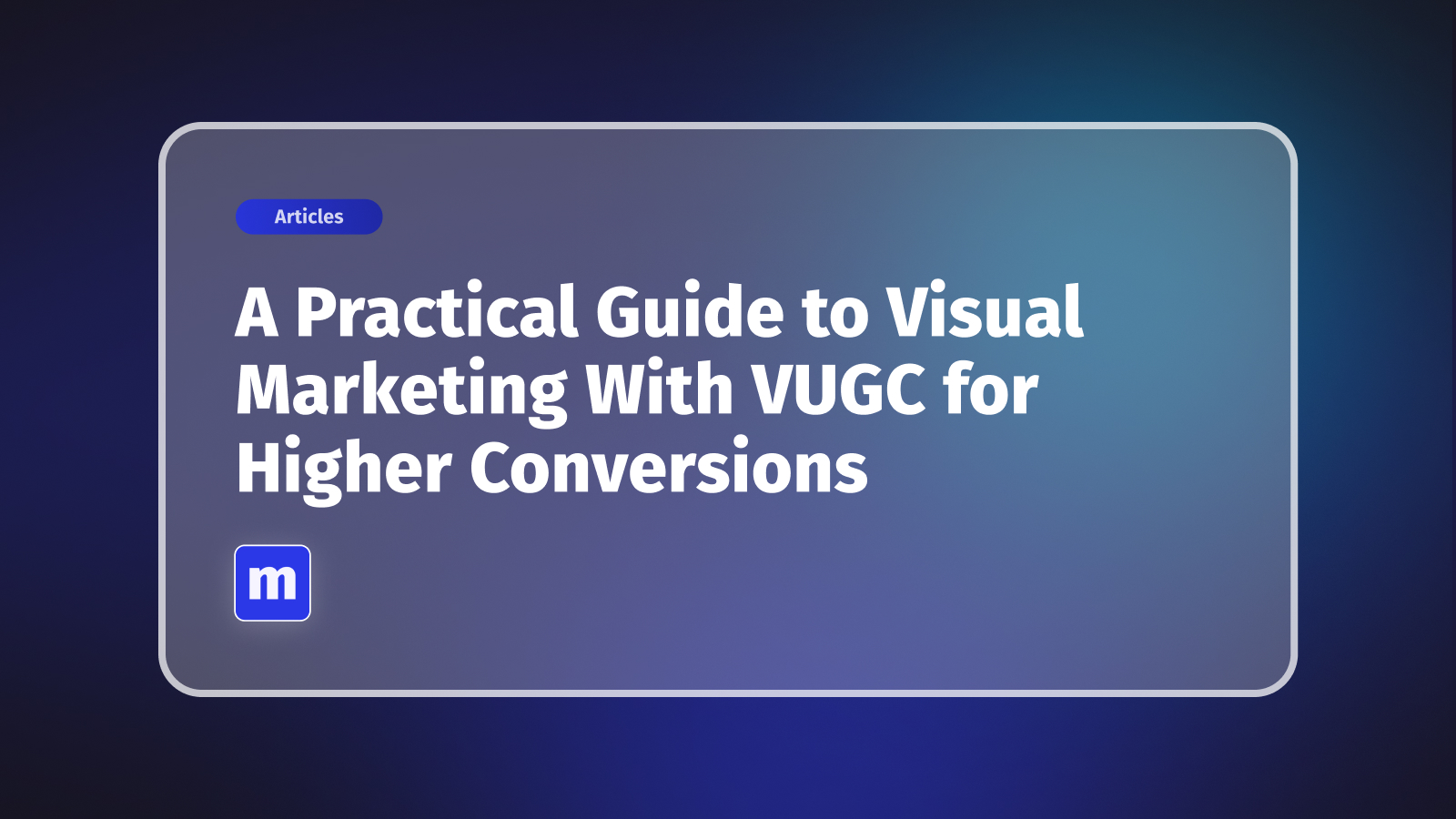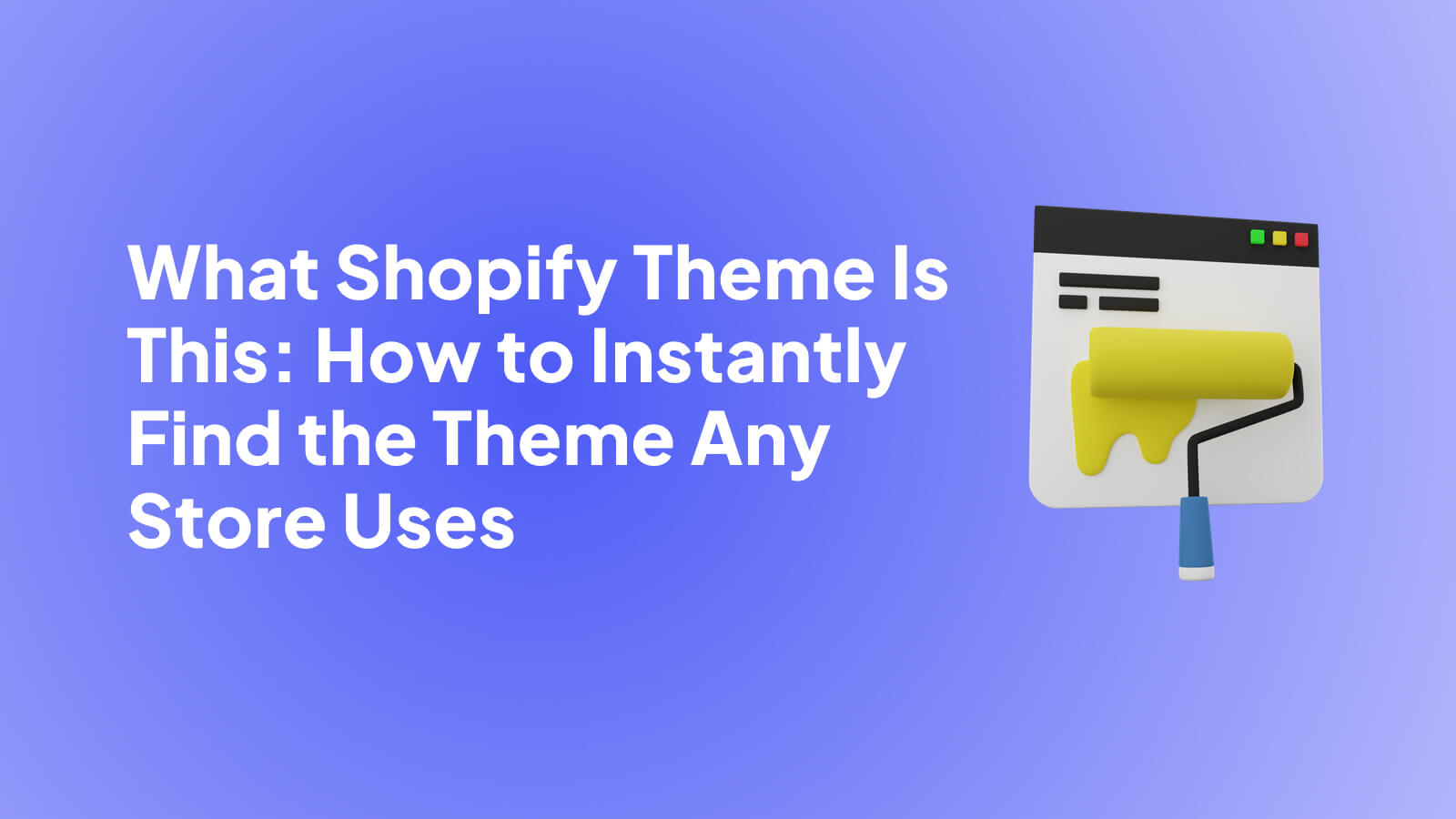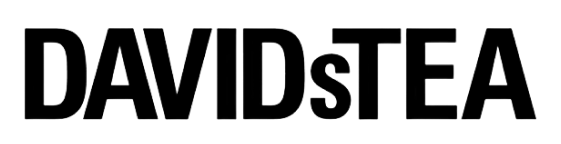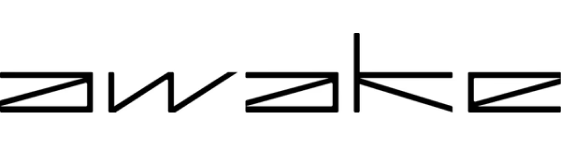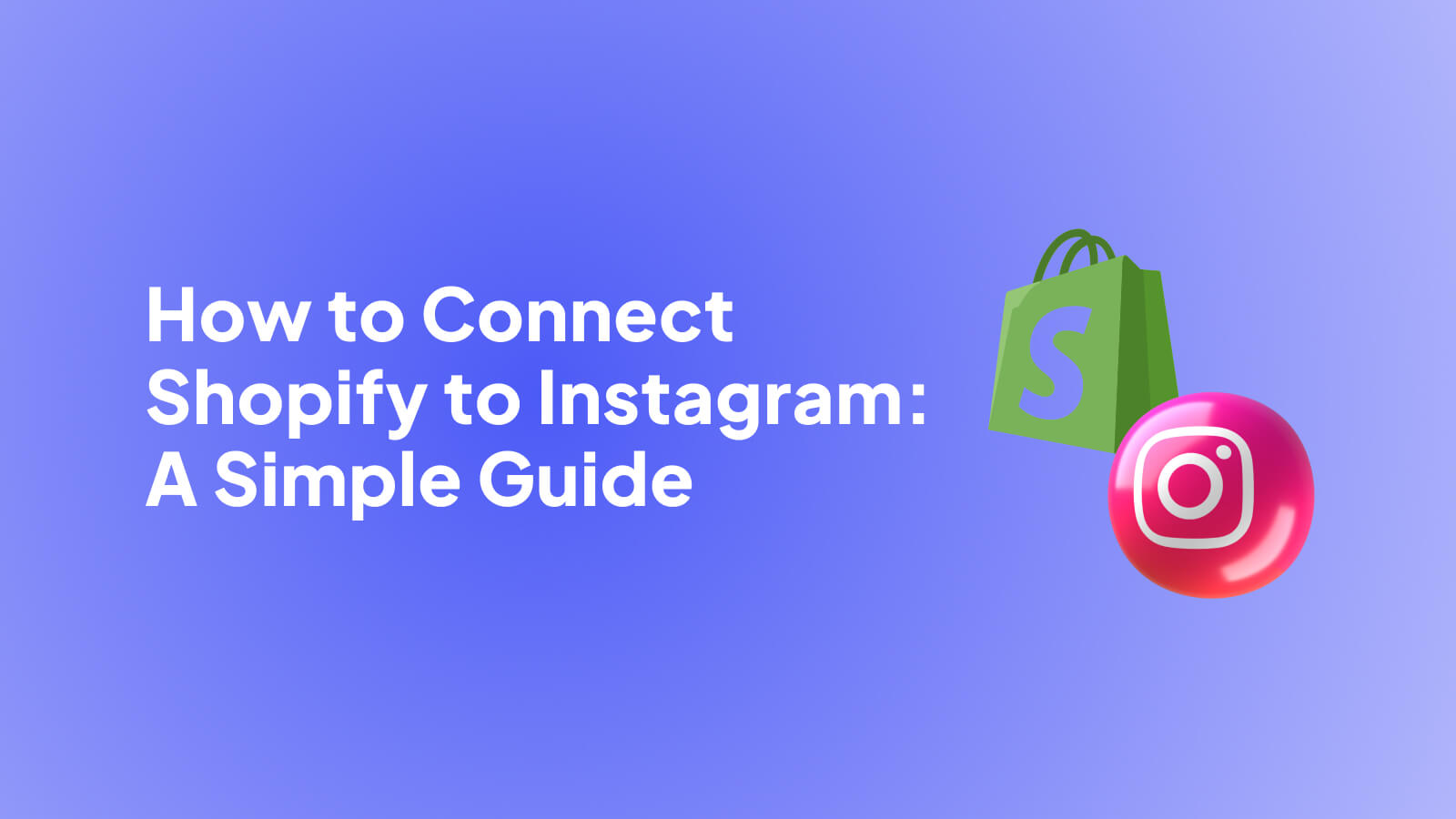
Let's get right to it. The magic happens inside your Shopify admin, specifically through the Facebook & Instagram sales channel. This tool is the bridge that connects your Shopify product catalog to Meta's Commerce Manager. Once that connection is live, it powers your Instagram Shop.
The payoff is huge. You can start tagging products directly in your Instagram posts and Stories, creating an impulse-buy-friendly experience where your followers can shop your feed without ever leaving the app.
How the Shopify and Instagram Integration Actually Works
Connecting Shopify to Instagram is more than just flipping a switch. You're building a small ecosystem where your products can travel from your e-commerce backend to a massive social audience. Think of it as giving your store a prime spot in a digital mall with over 2 billion potential shoppers walking by every month.
This setup is designed to make the journey from discovery to purchase incredibly smooth for the customer, all within the Instagram app. For a deeper look at how other brands are mastering this, check out this guide on the broader Shopify social media integration.
To really grasp how this all works together, it helps to see what each platform is responsible for.
Understanding Each Platform's Role
This whole process involves a few key players. Getting a handle on what each one does will make setup and any future troubleshooting much easier.

Seeing them laid out like this makes it clear: Shopify holds the goods, Meta organizes the business side, and Instagram is the beautiful, customer-facing display window.
Understanding these distinct roles is the key to building a solid social commerce strategy. It helps you pinpoint where a problem might be if things go wrong and lets you see how Instagram fits into your larger marketing plan.
Now that you've got the "what" and "why," we can jump into the "how" with a clear picture of what we're building.
Getting Your Ducks in a Row Before You Connect

Before you jump into the technical setup, a little prep work can save you from a world of frustration. Trust me, spending 15 minutes getting these foundational pieces right is far better than spending hours troubleshooting later.
First things first, let's look at your Shopify store. You need to have actual, physical products listed and ready to go. Meta’s policies are pretty strict here—they don't support services or digital downloads for Instagram Shopping at the moment. It's also critical that you have an active payment gateway configured. After all, you want to get paid for your sales!
Your Meta and Instagram Account Checklist
This is where most people get tripped up. Getting your Meta accounts properly aligned isn't just a good idea; it's a non-negotiable requirement for the integration to work.
Here’s exactly what you need to have in place:
- An Instagram Business Account: Your profile absolutely must be a Business account. If it’s currently set to Personal or Creator, you won't be able to enable shopping features. It's a quick fix, though—just head into your Instagram settings and look for "Business tools and controls" to make the switch.
- A Connected Facebook Page: Your Instagram Business account needs to be linked to a Facebook Business Page. Think of this page as the command center; it's what Meta's Commerce Manager uses to pull in your product catalog and manage everything behind the scenes.
- Full Admin Access: You need to be an admin on the Meta Business Suite (or Business Manager) that owns both the Facebook Page and the Instagram account. If you only have editor or analyst access, you won't have the permissions to complete the setup.
As you get everything lined up, it’s also a good idea to brush up on API integration best practices. This will help you understand how these powerful platforms talk to each other securely and efficiently.
Expert Tip: I've seen this countless times—the integration fails because the Facebook Page and Instagram account are owned by two different Meta Business accounts. Before you start, double-check that a single Business account owns both assets. It’s the most common and easily avoidable pitfall.
Finally, do yourself a huge favor and spend five minutes reviewing Meta's Commerce Policies. So many merchants get their products rejected for accidentally listing something on the prohibited items list. A quick scan now will prevent major delays down the road and ensure a smooth start to selling on Instagram.
Linking Shopify to Your Instagram Profile
Alright, with all the groundwork laid, it's time for the main event: connecting your Shopify store directly to your Instagram profile. This is where the magic happens, turning your feed from a simple gallery into a powerful sales engine.
Everything kicks off from your Shopify admin dashboard. The first thing you need to do is add Instagram as an official sales channel. You'll find this under the ‘Facebook & Instagram’ section in your admin panel. Since Meta owns Instagram, the connection is actually made through Facebook. You’ll be prompted to authorize permissions, which is what allows your product catalog to sync seamlessly from Shopify.
Meta's Commerce Manager then becomes your command center for organizing these products and collections. If you want a deeper dive into the specifics, this helpful guide on selling on Instagram with Shopify is a great resource.
Shopify does a good job of walking you through the process. It will ask you to:
- Connect your Facebook account.
- Pick the right Meta Business Manager (especially important if you manage multiple pages).
- Finally, select the Instagram profile you want to link.
This image shows how the Facebook Business Manager acts as the central hub connecting all your business assets.
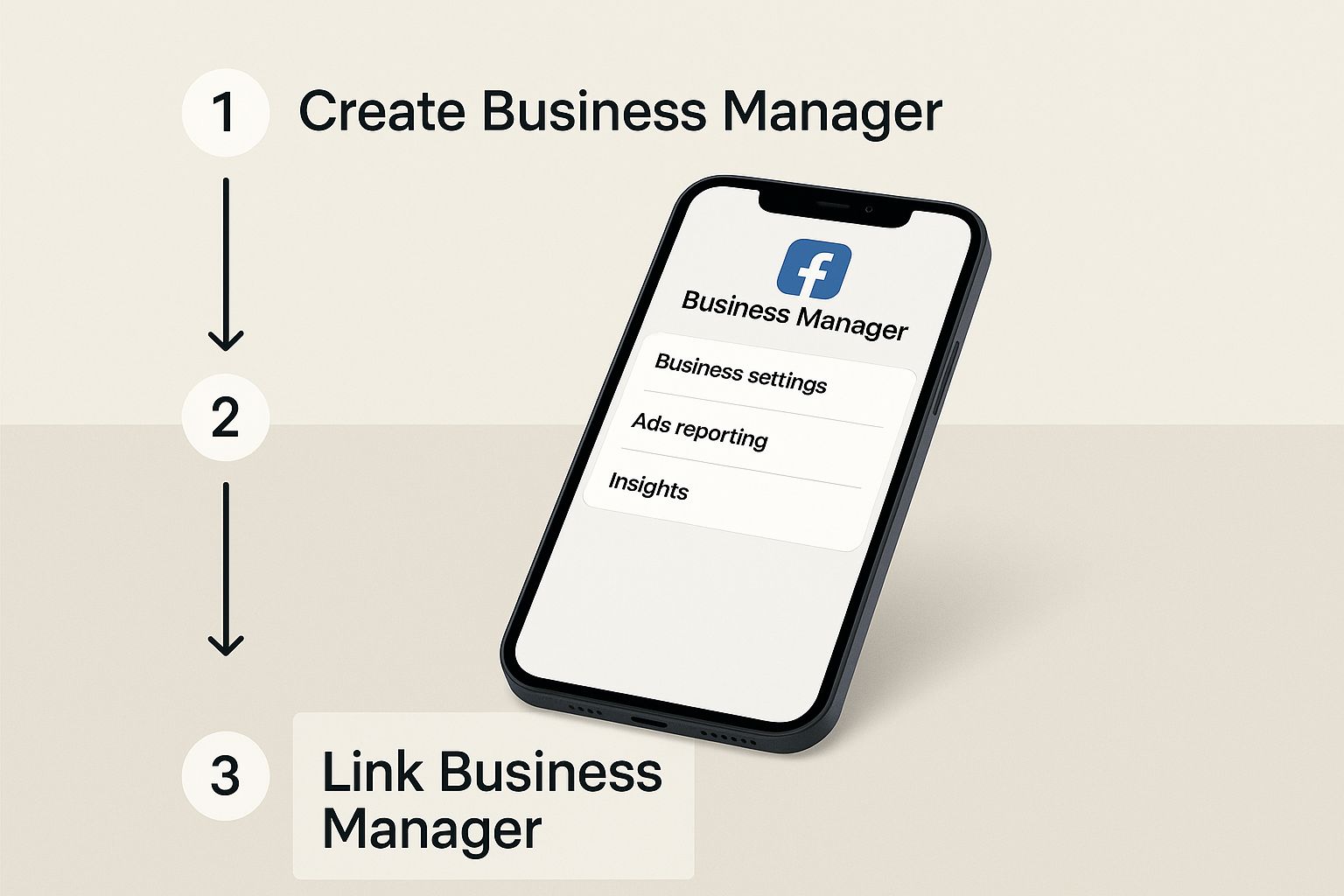
As you can see, a properly set up Business Manager is the crucial bridge that makes the entire Shopify-to-Instagram integration work.
Getting Through Settings and Approval
Pay close attention during the setup, as you'll come across a screen for Data Sharing settings. This is a big one. It controls how much customer data you can track for your marketing analytics. I always recommend choosing the "Maximum" setting. It gives you the richest data for optimizing your ads and really understanding what makes your customers tick.
After you've confirmed your settings, you'll submit your product catalog for review. This is where Meta’s team steps in to make sure your products and your store play by their Commerce Policies.
Pro Tip: Don't panic if your shop doesn't appear on Instagram immediately. The approval process usually takes about 24 to 48 hours. Meta is just doing its due diligence to review your account and products.
You can keep an eye on the approval status right from the Facebook & Instagram channel in your Shopify admin. Once you get the green light, you'll get a notification. The easiest way to confirm everything is working is to check your Instagram profile for the "View Shop" button.
Deciding on the Checkout Experience
One of the last—and most critical—decisions is how you want your customers to pay. You have two main routes here:
- Checkout on Your Website: This option sends shoppers from Instagram directly to the product page on your Shopify store. It’s a great way to immerse them in your brand’s environment and potentially upsell them on other items.
- Checkout on Instagram: This keeps the entire buying process inside the Instagram app. It's incredibly fast and smooth, which can be a game-changer for reducing abandoned carts, especially for mobile shoppers.
Think about what matters more to you. Are you trying to drive more traffic to your website, or do you want to prioritize the easiest possible purchase path? Whichever you choose, you've now built a direct pipeline from your Instagram content to your cash register.
Turning Your Instagram Feed Into a Sales Engine
Getting your Shopify store and Instagram account connected is the easy part. The real work begins now: turning your feed into a place where people actually want to shop. The goal is to create shoppable posts, stories, and reels that feel genuine and interesting, not just like another pushy ad.
This means getting creative and moving past basic product-on-white-background shots. Think about how your customers actually use your products. Tell a story with your tagging. To get the ideas flowing, you can always explore some fresh content ideas for Instagram that will help you showcase your products in a way that truly connects with your audience.
Create Curated Product Collections
One of the most effective ways to guide shoppers is by creating curated collections in your Instagram Shop. Instead of overwhelming people with your entire product catalog, you group items into themes that spark inspiration and make buying feel natural.
Think of it like being a personal shopper. You could build collections around themes like:
- "Fall Favorites": A cozy mix of sweaters, boots, and autumn-inspired home goods.
- "Bestsellers of the Month": A quick-shop guide to what everyone else is loving.
- "Under $50 Gift Guide": Perfect for shoppers on a budget or looking for a small treat.
These curated lists transform browsing from a chore into a personalized experience, which is a huge part of what makes Instagram so powerful for ecommerce. In fact, research shows that about 44% of social media users have bought something through a platform like Instagram.
The secret to social commerce isn't just showing products; it's showing how your products fit into your customer's life. Authentic storytelling and smart curation turn passive scrollers into active shoppers.
Video is another absolute must. Reels and Stories grab attention in a way static images just can't. If you want to really elevate your strategy, you can even make your videos directly shoppable on your site. We have a whole guide on how to add shoppable videos to your Shopify store in 3 easy steps that walks you through creating that seamless path from view to purchase.
Finally, don't forget the power of your own customers. Encourage them to share photos with your products using a unique hashtag, and then feature that user-generated content (UGC) on your feed. There’s no better social proof than seeing real people enjoying what you sell—it builds incredible trust and shows potential buyers that your products are worth it.
Solving Common Shopify and Instagram Sync Issues

Even with a flawless setup, you can still hit a few snags. It happens. The good news is that most Shopify and Instagram sync issues are common and have pretty straightforward fixes. So, if you hit a roadblock, don't worry—we'll walk through the most frequent problems and how to get past them.
One of the most common hurdles I see is a disapproved product catalog. Nine times out of ten, this comes down to a simple policy violation or missing details in your Shopify product listings. Go through each rejected item with a fine-tooth comb. Are the descriptions complete? Are the images high-quality? Most importantly, make sure everything lines up with Meta’s Commerce Policies.
Decoding Eligibility and Tagging Errors
Then there's the dreaded "Instagram account not eligible" error. It's frustrating, I know, but it usually points to a few specific issues you can check and fix yourself.
- Account Type: Your Instagram profile absolutely must be a Business account. If it’s set to Personal or Creator, the integration simply won't work.
- Location Restrictions: Instagram Shopping isn't available everywhere. Double-check that your business is based in a supported region.
- Account History: If your account has a history of violating commerce policies, Instagram may have put a temporary or permanent hold on your access to shopping features.
Key Takeaway: At the end of the day, sync problems are almost always data problems. The issue might show up on Instagram, but the root cause is often an incomplete product description in Shopify or a misconfigured setting.
What if your product tags just aren't showing up on your posts? First, pop back into Shopify and make sure your products are actually marked as "Available" on the Facebook & Instagram sales channel. It's an easy step to miss.
And remember, building trust on the platform helps, too. The more credible your store appears, the smoother things tend to go. Learning how conversational reviews help Shopify brands can give you a real edge. By running through these checks, you'll be able to sort out the vast majority of sync headaches.
Your Shopify and Instagram Questions Answered
When you're trying to get Shopify and Instagram to play nicely together, you're bound to run into a few tricky spots. I've seen these same questions pop up time and time again, so let's get you some quick answers and save you a headache.
Do I Really Need a Facebook Page?
Yep, a Facebook Business Page is completely non-negotiable. Think of it as the central nervous system for all of Meta's commerce tools. Instagram Shopping piggybacks on this system, using your Facebook Page and Business Manager to handle your business identity and, most importantly, your product catalog.
Without it, the whole system just doesn't work.
How Long Does Instagram Shop Approval Take?
Once you’ve submitted everything, it’s a bit of a waiting game while Instagram’s team reviews your shop to make sure it aligns with their Commerce Policies.
Generally, you can expect this review to take 24 to 48 hours. Sometimes, if they're swamped, it might stretch out a bit longer. You can always keep an eye on the approval status right inside your Meta Commerce Manager.
If you find yourself stuck in limbo or facing other issues, our help center has a ton of troubleshooting guides that can point you in the right direction.
Why Are Some of My Shopify Products Missing?
This is probably the most common snag people hit, and it’s usually caused by one of a few simple things. The first place to look is your Shopify admin. Go check that the products you're missing are actually marked as 'available' on the 'Facebook & Instagram' sales channel. It's an easy detail to miss.
Next, give Meta's Commerce Policies a quick read-through. If your products are services, digital goods, or anything else on their restricted list, they won't get approved. Finally, check for sync errors in Commerce Manager—things like missing product descriptions or images will cause a product to fail the sync.
Can I Use an Instagram Creator Account?
Unfortunately, no. For Instagram Shopping, you absolutely must use an Instagram Business account. Creator accounts are built for a different purpose and don't have access to the commerce tools you need, like product tagging or a dedicated shop on your profile.
The good news? Switching from a Creator to a Business account is a breeze. You can do it in just a few taps right from your Instagram settings.
Showcase your products in action with engaging, shoppable videos on your Shopify store. Moast lets you add your best Reels and TikToks directly to your site, completely free and with unlimited views. Add shoppable videos to your store in 5 minutes.
Related content
Turn your social content into a revenue channel
Turn your TikToks and Reels into shoppable videos and boost conversions by 3.5x.