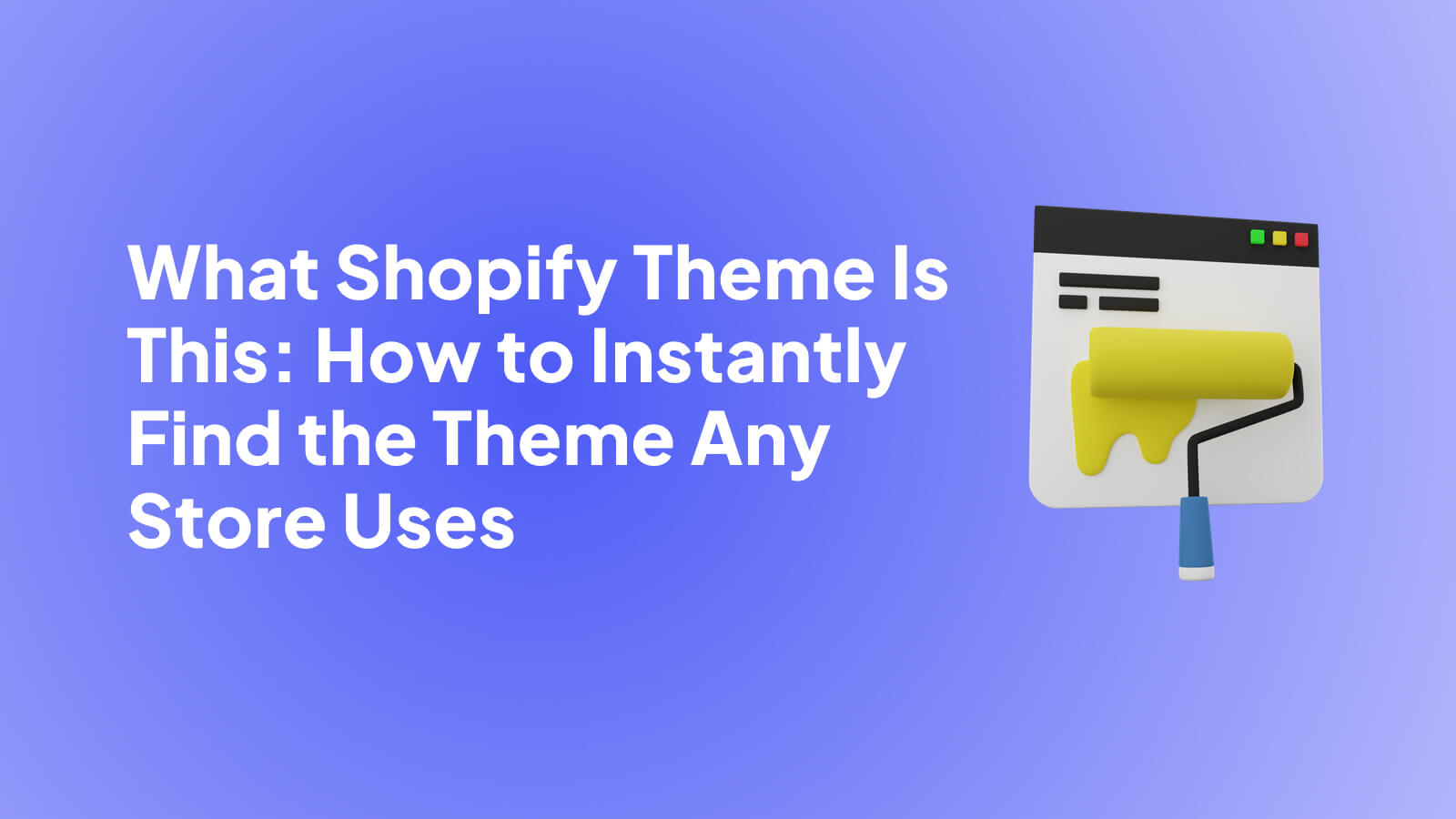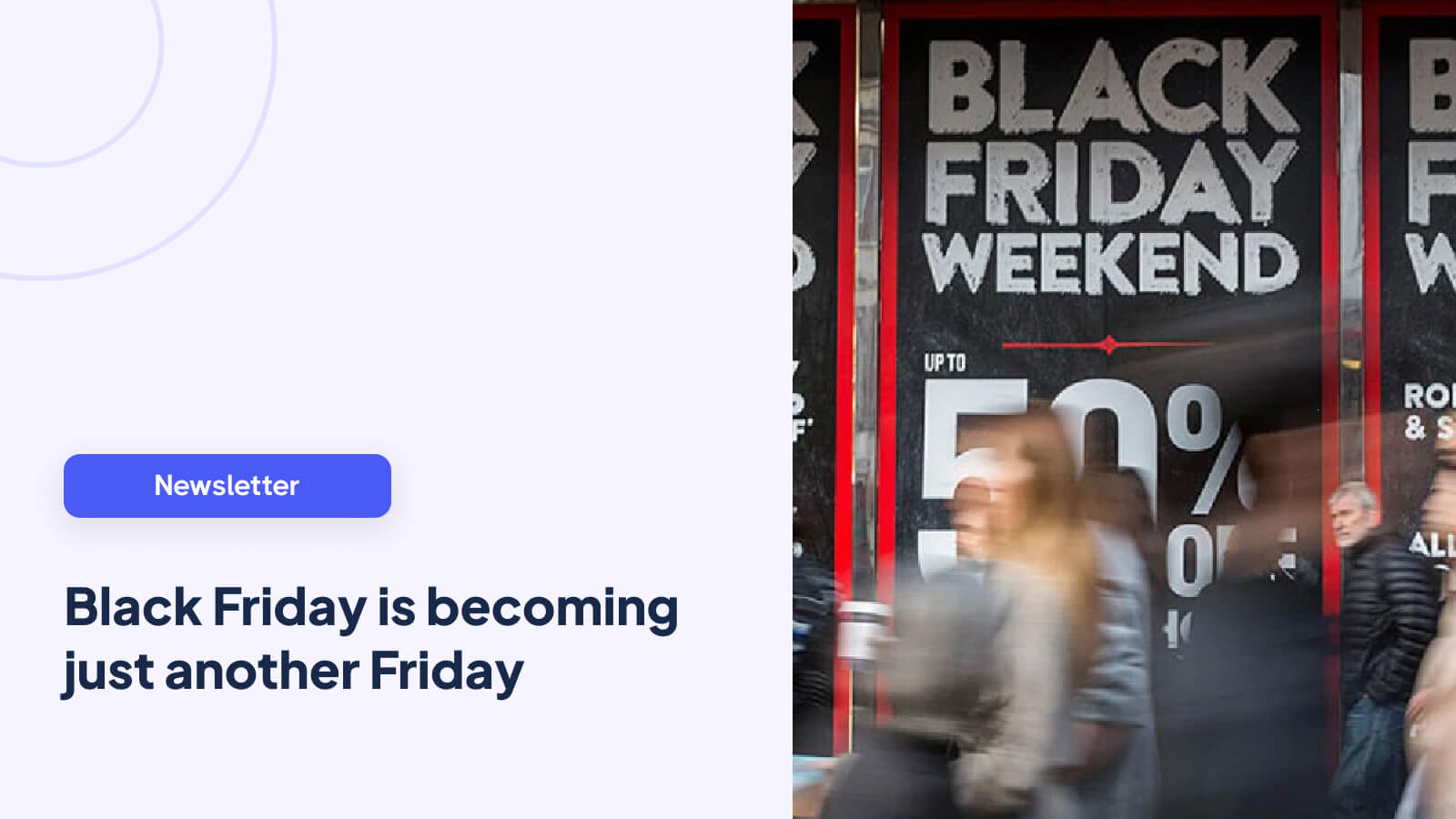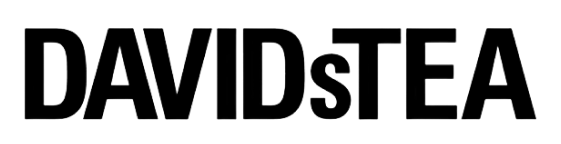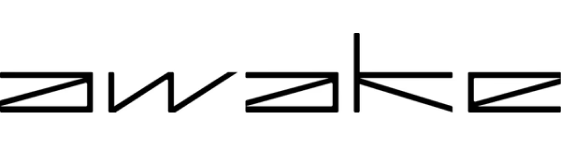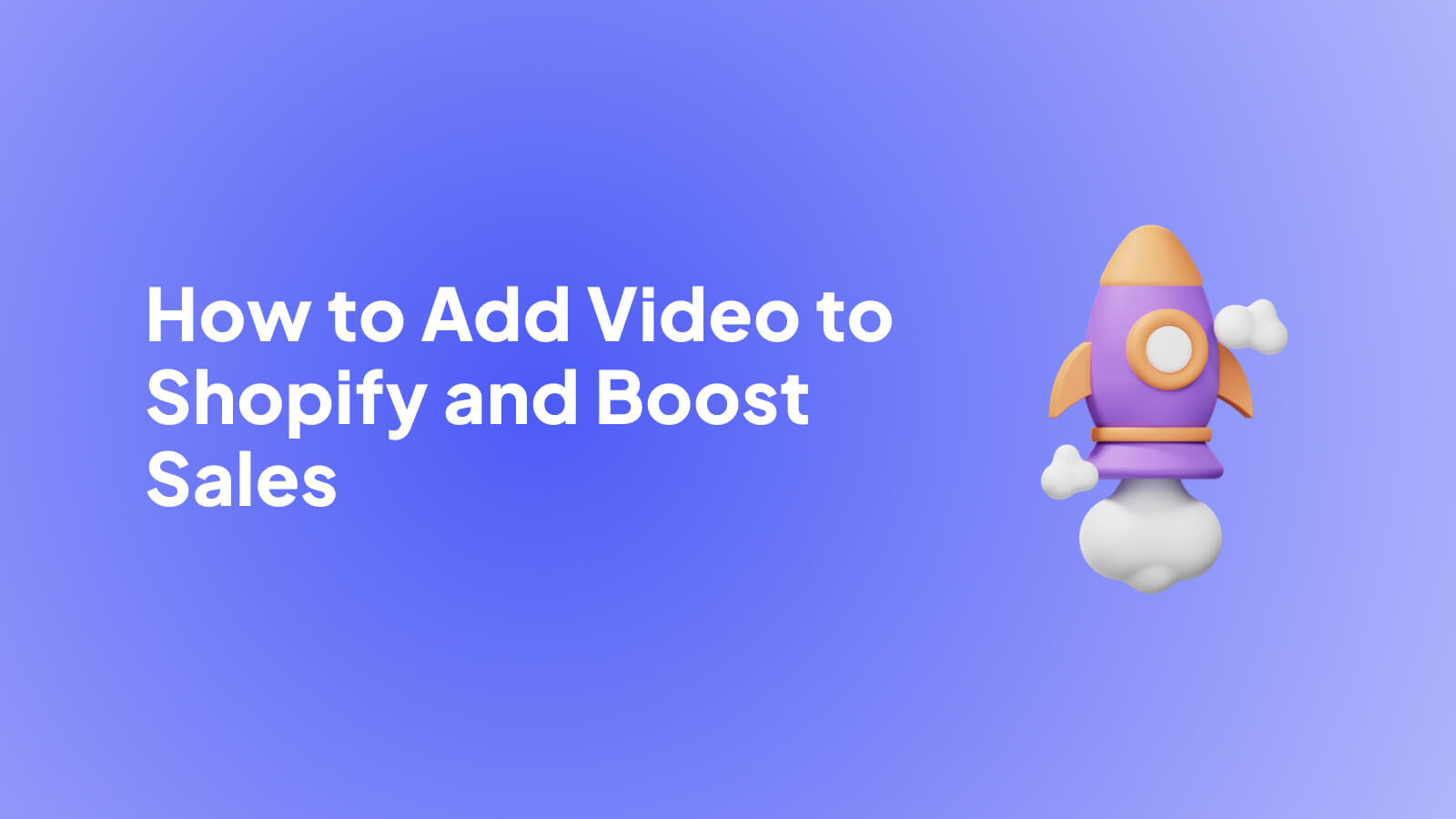
- Why Video is No Longer a "Nice-to-Have" for Your Shopify Store
- Deciding How to Add Video to Your Shopify Store: Native vs. Apps
- Adding Videos Directly to Your Shopify Product Pages
- Embedding Videos on Your Homepage and Blog
- Creating Shoppable Videos That Convert
- Shopify Video Best Practices and Common Mistakes
- Common Questions About Shopify Video Answered
Before we get into the nuts and bolts of adding video to your Shopify store, let’s talk about why it’s become such a critical piece of the e-commerce puzzle. Static images are still important, but they no longer cut it on their own. In today's crowded online marketplace, video is what builds real trust and drives sales.
Why Video is No Longer a "Nice-to-Have" for Your Shopify Store
Let's be blunt: if you aren't using video, you're leaving money on the table. The way people shop online has fundamentally changed. Customers don't just want to see a flat, lifeless photo of your product; they want to see it moving, from every angle, in a real-world setting.
This is exactly where video shines. A well-made product demo or a quick lifestyle clip can do several things for your store all at once:
- Builds Instant Trust: Seeing a product in action is the next best thing to holding it. It proves the quality and function you claim, bridging that gap between the screen and reality.
- Sets Clear Expectations: Videos give an accurate sense of a product's size, features, and how it actually works. This clarity goes a long way in reducing customer confusion and, ultimately, your return rate.
- Boosts Engagement Metrics: Great video content keeps people on your product pages longer. This isn't just a vanity metric; it sends strong positive signals to search engines and can help improve your store's SEO.
The Real-World ROI of Video
Shifting to video isn't just following a trend; it's a smart business move with a proven return on investment. The data backs this up. In 2024, a massive 78% of businesses planned to ramp up their video marketing, and 41% of marketers were already seeing a positive ROI from their video efforts.
Video gives your brand a human face. It offers customers a reason to connect with you beyond just a price tag, helping turn one-time buyers into loyal fans.
That connection is vital for sustainable growth. To really appreciate the impact video can have on your bottom line, it's worth understanding the role of video content in your overall digital marketing strategy. Learning how to add video to Shopify isn't just a technical skill—it's a strategic investment in your store's future.
Deciding How to Add Video to Your Shopify Store: Native vs. Apps
So, you want to add video to your Shopify store. Great move. But how you do it isn't just a technical decision—it's a strategic one that directly impacts your customer experience and sales. You've got two main paths: using Shopify's built-in features or installing a dedicated video app. Let's break down which one is right for you.
Shopify's native method is the simplest way to get started. You can upload video files or pop in a YouTube link right into your product gallery, next to your other images. It's a clean, no-fuss approach. If you're just starting out or simply need a quick product demo to show off an item in action, this is a perfectly good choice. It’s free and already there.
But what if you want more? What if you want your videos to do more than just sit there? That's where a dedicated app comes into play.
When a Dedicated Video App Makes Sense
Third-party apps are built to go far beyond what Shopify's native tools can do. They're designed to unlock features that can seriously boost engagement and, more importantly, your bottom line. An app like Moast, for instance, lets you build shoppable video feeds that have that addictive social media feel, turning someone just browsing into a paying customer.
You should seriously consider an app if you want to:
- Create shoppable video reels: Let customers add products to their cart right from the video itself. This is a game-changer.
- Get real performance data: Track which videos are actually driving clicks, add-to-carts, and sales.
- Control your brand experience: Customize the video player to match your store’s look and feel, without any distracting YouTube logos or suggested videos.
Key Takeaway: The best method really boils down to your goals. For a simple, functional video on a product page, the native option works. But for a dynamic, sales-focused video strategy, an app is an absolute must.
Shopify Video Methods Compared
To make it even clearer, here’s a quick comparison of what you get with each approach.
FeatureShopify Native MethodThird-Party App (e.g., Moast)ShoppabilityNone. Videos are for viewing only.Direct Add-to-Cart from the video.AnalyticsBasic views (if using YouTube/Vimeo).In-depth analytics on engagement and sales.CustomizationVery limited. Uses the default player.Fully customizable player to match your brand.Video FeedsNot possible. Videos are on product pages only.Create full-page, scrollable video feeds.CostFree (part of your Shopify plan).Usually involves a monthly subscription.
Choosing an app becomes a much easier decision once you realize it's an investment in a more powerful selling tool, not just a way to display videos.
Before you jump in, I always recommend taking a moment to map out your video plan. What stories are you trying to tell? Where will these videos live on your site?

Thinking through your content strategy first makes the choice between native functionality and a feature-packed app crystal clear. Ultimately, a solid understanding of your own ecommerce video marketing goals is the first, and most important, step.
Adding Videos Directly to Your Shopify Product Pages
Placing a video right on your product page is a powerful move. It’s your chance to show the product in action, building that crucial trust and excitement at the exact moment a customer is considering a purchase. I've seen this single change have a massive impact on conversion rates time and time again.
Let's walk through how to do this using Shopify's built-in tools. It’s surprisingly simple.
First, head to your Shopify admin dashboard. From there, just click on Products, pick the item you want to feature, and scroll down to the Media section. This is where all your product photos live, and it’s also where you’ll add your video.
Now, you've got a decision to make. Do you upload the video file directly, or do you embed it from a platform like YouTube? Each approach has its pros and cons.
The Big Question: Upload or Embed?
Uploading a video file, like an MP4 or MOV, straight into your media gallery gives you the cleanest, most integrated look. You won't have any distracting YouTube logos or "suggested videos" popping up and potentially leading your customer away.
The trade-off? You need to watch your file size. Shopify has its limits, and a massive video file can slow your page load speed to a crawl. A good rule of thumb I always follow is to keep your video files under 20MB.
On the other hand, you can just paste a share link from YouTube or Vimeo. Shopify handles the rest, pulling the video and its thumbnail right into your gallery. This is fantastic for keeping your site light and fast since the video streams from their powerful servers. The only downside is that you’ll have their branding on your video player.
Shopify makes either option incredibly straightforward in the admin panel.
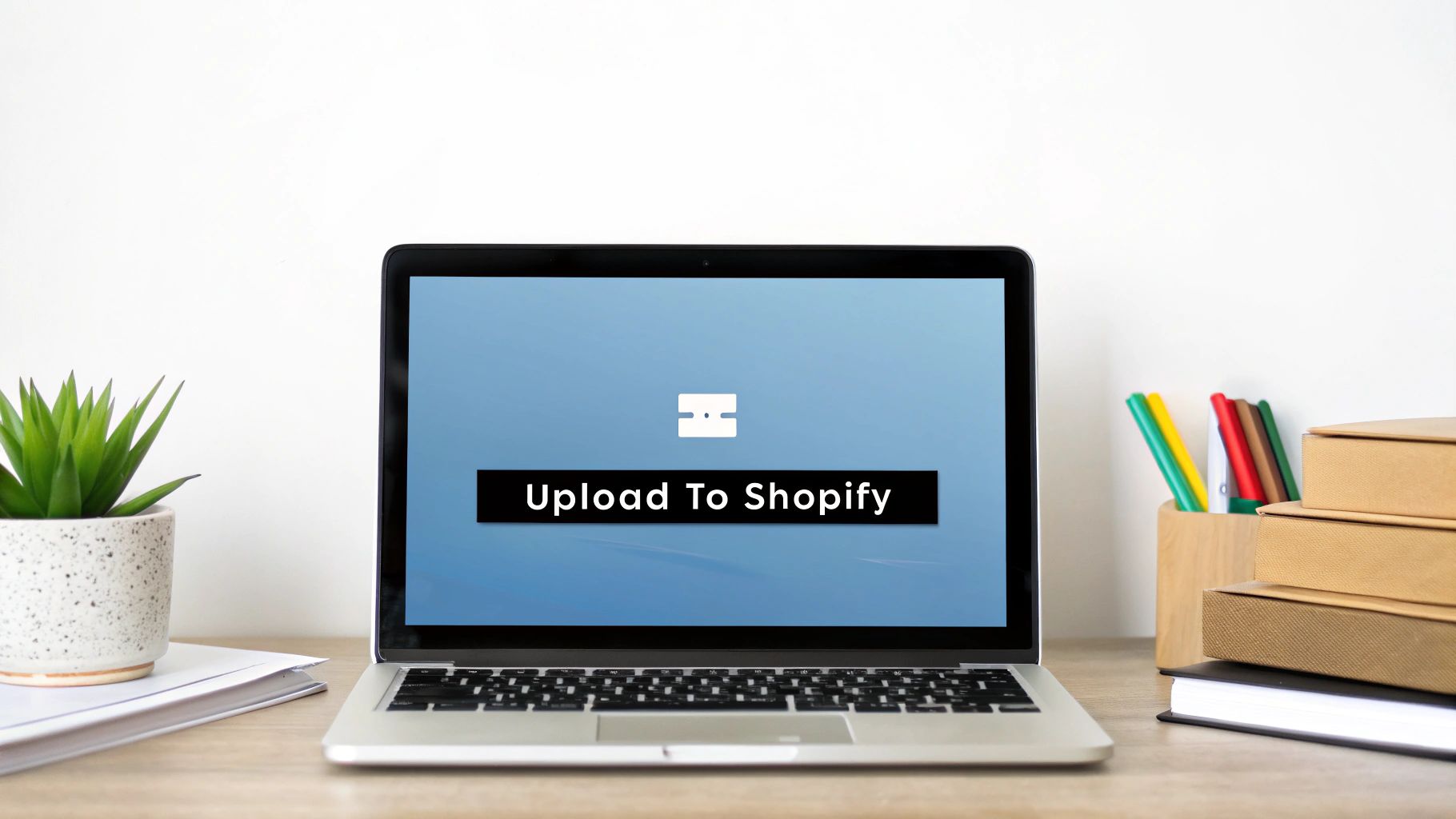
As you can see, the "Add media" button gives you the clear choice to upload from your computer or add from a URL.
A Tip from Experience: Don't make your video the very first thing people see. Your hero product shot should always be the star. I've found the sweet spot is placing the video as the second or third item in the media gallery. This way, it grabs attention right away without requiring a visitor to scroll, encouraging them to engage more deeply with your product.
Whichever path you take, a well-made video can completely change the game for your product pages. If you're looking for even more advanced tactics, we've put together a full guide on how to add video to a Shopify product page for maximum impact.
Embedding Videos on Your Homepage and Blog
While product pages are the obvious spot for videos, don't overlook your highest-traffic areas: the homepage and your blog. These are prime real estate for telling your brand story and engaging visitors the second they arrive. Thinking about how to add video to Shopify shouldn't be limited to one page type; it's about weaving a richer experience throughout your entire site.
Luckily, you can often do this without any special apps, right from your Shopify theme customizer. Just head to Online Store > Themes and hit the Customize button on your live theme. From there, you can add a new section to your homepage or even edit your blog post template. Most modern themes have a built-in Video section, but for total control, I always look for a Custom Liquid section.
Placing the Right Video in the Right Spot
Putting a video on your site is easy; the real skill is placing the right video in the right spot. Your homepage is your storefront window—it's the perfect place for a brand anthem or a dynamic reel showcasing your best-sellers in action.
Your blog, on the other hand, is all about adding value. If you're writing a "how-to" article, embedding a quick video tutorial can be a game-changer for your audience. It makes complex steps feel simple and keeps people on your page longer. Don't just take my word for it; a Wyzowl report found that 91% of consumers are actively looking for more online video content from brands. Your blog is a fantastic place to deliver on that.
Here's how I think about it:
- Homepage: Go for high-impact content that captures your brand's personality or shows off a lifestyle your customers aspire to.
- Blog Post: Use tutorials, in-depth product guides, or expert interviews that directly support the article's topic.
To get the video onto your page, you'll need its embed code. Just go to your video on a platform like YouTube or Vimeo, click the "Share" button, and look for the "Embed" option.
You'll see a snippet of HTML code. Copy it. Back in your Shopify theme editor, add a "Custom Liquid" section where you want the video to appear and simply paste that code into the field. This gives you pinpoint control over the video's placement.
This simple technique transforms otherwise static pages into dynamic, engaging touchpoints. It’s one of the easiest ways I know to make your whole store feel more alive and hold a visitor's attention.
Creating Shoppable Videos That Convert
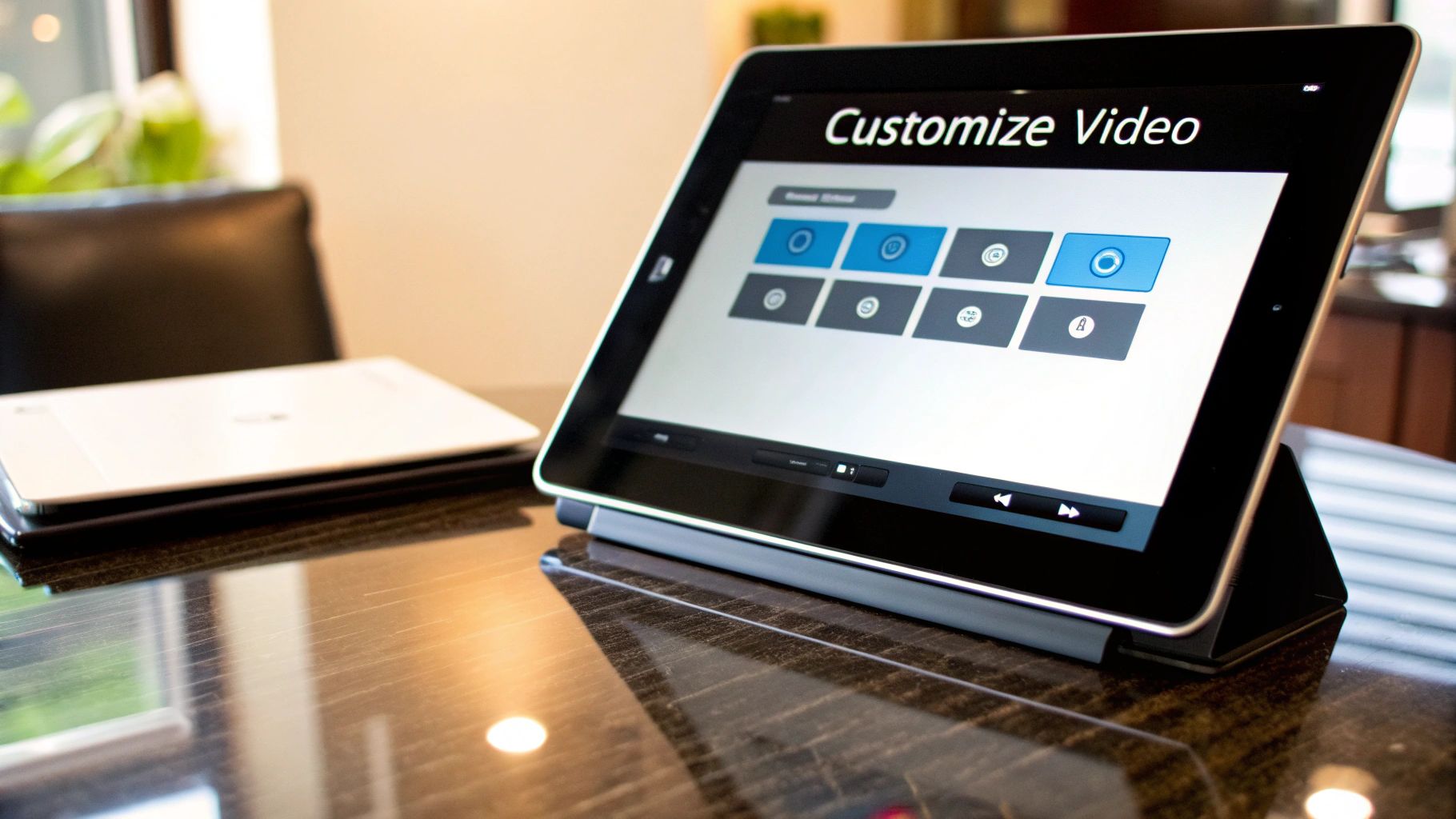
When you're ready to get serious about video, you need to think beyond simply embedding a clip on your page. The real goal isn't just to show off your product—it's to sell it. This is where shoppable video comes in, turning a passive viewing experience into a direct path to purchase.
Imagine a customer watching a video, seeing a product they love, and being able to click and add it to their cart right from the video player. No searching, no navigating away, no friction. You’re closing the gap between discovery and checkout, turning a moment of inspiration into an immediate sale.
The Power of Integration
What makes this all possible is the integration between different platforms. When your product catalog can "talk" to your video content, you unlock the ability to make every product shown both clickable and buyable.
A great example of this is the growing partnership between Shopify and YouTube. It's been a game-changer for merchants, allowing them to sync their Shopify catalog and tag products directly in their YouTube videos, Shorts, and even during live streams. A viewer can shop the collection right there, without ever leaving YouTube.
By making your videos shoppable, you're not just creating content; you're building a new, highly effective sales channel. You're meeting customers where they are most engaged and giving them the shortest possible path to checkout.
This strategy works so well because it captures a customer's interest at its peak. That flash of excitement they feel seeing your product in action becomes an instant opportunity to buy, removing the risk they’ll forget or lose interest trying to find it on your site later.
If you want to bring this experience directly onto your own store, dedicated apps are the way to go. Tools like Moast are designed specifically for creating shoppable video experiences within your Shopify theme, giving you complete control over the look and feel. Seeing how other brands have pulled this off can be incredibly helpful—check out these compelling shoppable video examples for a dose of inspiration.
Shopify Video Best Practices and Common Mistakes
It's one thing to add a video to your Shopify store, but it's another thing entirely to make it work for you. Getting this right comes down to the small details that create a smooth, intuitive experience for your customers. If you get it wrong, you can actually do more harm than good.
I've seen so many stores make the classic mistake of uploading massive, uncompressed video files. Of course you want it to look good, but if a video takes forever to load, your shopper is gone. A good rule of thumb is to compress your videos to keep them under 20MB, especially for product pages. This keeps your site zippy and protects both your SEO and your sales.
You also have to think mobile-first. It's not a suggestion anymore; it's a requirement. Most of your customers are scrolling on their phones, so a vertical or square video is almost always going to outperform a widescreen one. It just fills the screen better and grabs attention without forcing someone to awkwardly turn their phone sideways.
Small Details That Make a Big Impact
Beyond the technical stuff, a few other things can make or break your video's performance. Don't gloss over these—they're simple but incredibly powerful.
- Always Add Captions: Think about it: how often do you watch videos on your phone with the sound off? So do your customers. Captions ensure your message lands, whether they're in a quiet office or a loud coffee shop.
- Avoid Autoplay with Sound: This is a huge one. Nothing makes me click the "back" button faster than a video that starts blaring sound unexpectedly. It's disruptive and just bad form. Let people choose to listen.
- Create a Killer Thumbnail: Your thumbnail is your video's first impression. It’s what earns the click. Design a custom, high-quality image that makes people curious and tells them what they're about to see.
A low-quality, poorly lit video can do more damage to your brand perception than having no video at all. It suggests a lack of professionalism and can erode customer trust before they even consider a purchase.
Nailing these details is a huge part of effective ecommerce video production. It's what turns a simple video from a page element into a genuine sales tool.
Common Questions About Shopify Video Answered
Stepping into the world of video for your Shopify store usually sparks a few questions. I've worked with countless merchants on this, and I've seen the same queries pop up time and time again. Let's clear up some of the most common ones so you can move forward with confidence.
What's the Best Video Format for Shopify?
Hands down, MP4 with an H.264 codec is what you should be using. Think of it as the universal language for web video. It just works—on every browser, on every device, giving your customers a reliable playback experience every single time.
While Shopify lets you upload files up to 1GB, don't even think about getting close to that for your product pages. From my experience, keeping product videos under 20MB is the sweet spot. Anything larger and you risk slowing down your page, which is a surefire way to lose a potential customer.
Should I Upload My Videos Directly or Embed from YouTube?
This is a great question, and the answer isn't just about technology—it's about strategy.
For your core product pages, uploading the video file directly into your Shopify media gallery is almost always the right move. This keeps the experience clean, integrated, and completely ad-free right where your customer is making a buying decision. You want zero distractions there.
On the other hand, for content on your homepage, blog, or "About Us" page, embedding from a platform like YouTube or Vimeo is much smarter. You get to lean on their massive server infrastructure, so your site's speed isn't affected. Plus, your video gets a second life and can be discovered by a whole new audience directly on those platforms.
My Two Cents: Don't think of it as an either/or choice. The best strategy is a hybrid one. Upload your product demos directly for a seamless shopping flow, but embed your brand stories and marketing videos from YouTube to build reach without bogging down your site.
Can I Add a Video Background to My Store?
Absolutely. Most modern Shopify themes have this feature built right in. You can usually find the option to add a video background to specific sections by heading into your theme customizer. It can create a really dynamic and impressive first impression.
A word of caution, though: proceed carefully. A big, auto-playing background video can be a huge performance killer, especially for mobile users. If you decide to go for it, make sure the video is extremely well-optimized (short, compressed, and without audio). Always test your page speed before and after to make sure you haven't just created a beautiful but frustratingly slow experience for your visitors.
Related content
Turn your videos into sales
Boost conversions by up to 30% by turning your existing TikToks and Reels into shoppable videos directly on your Shopify store.