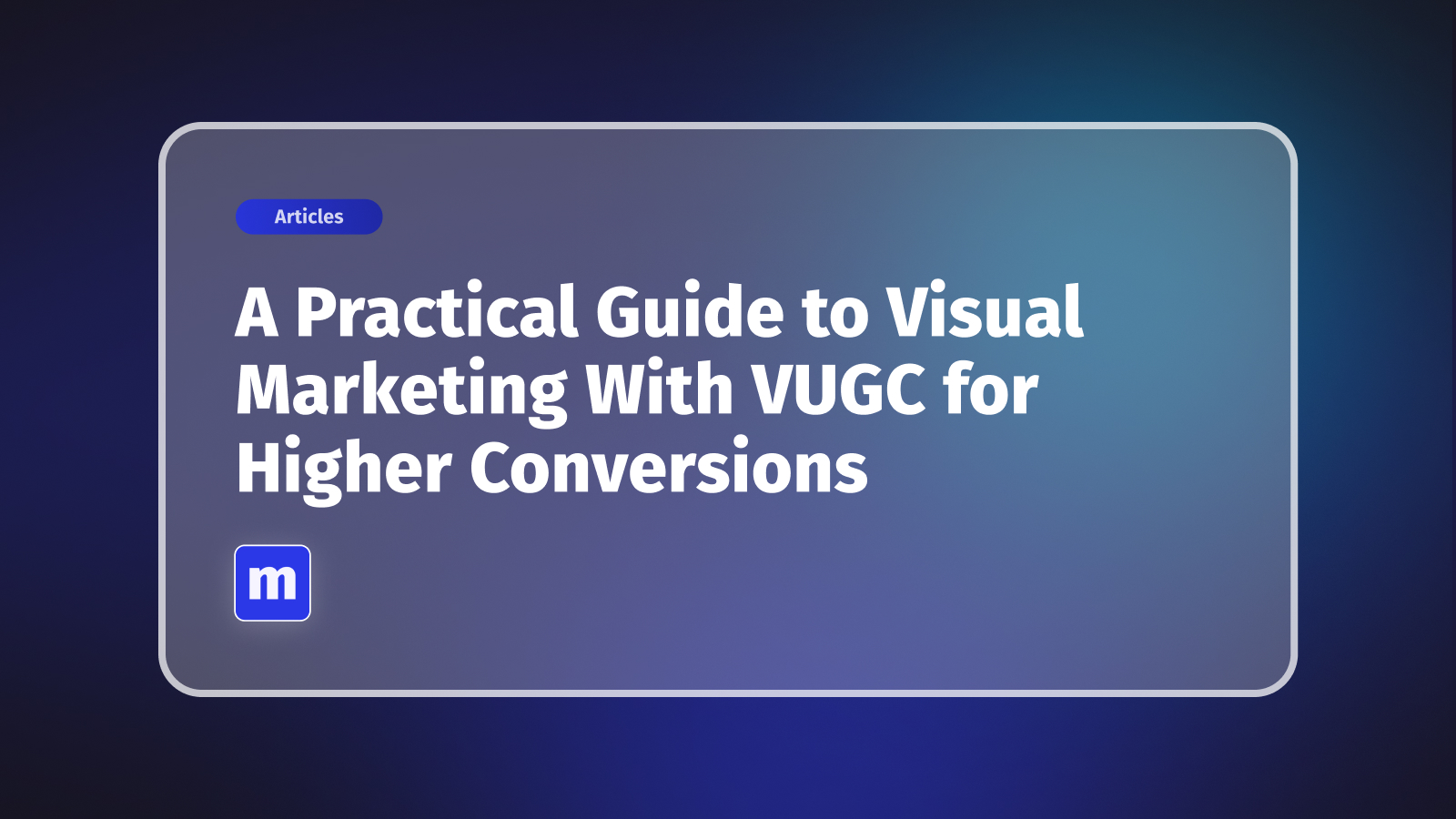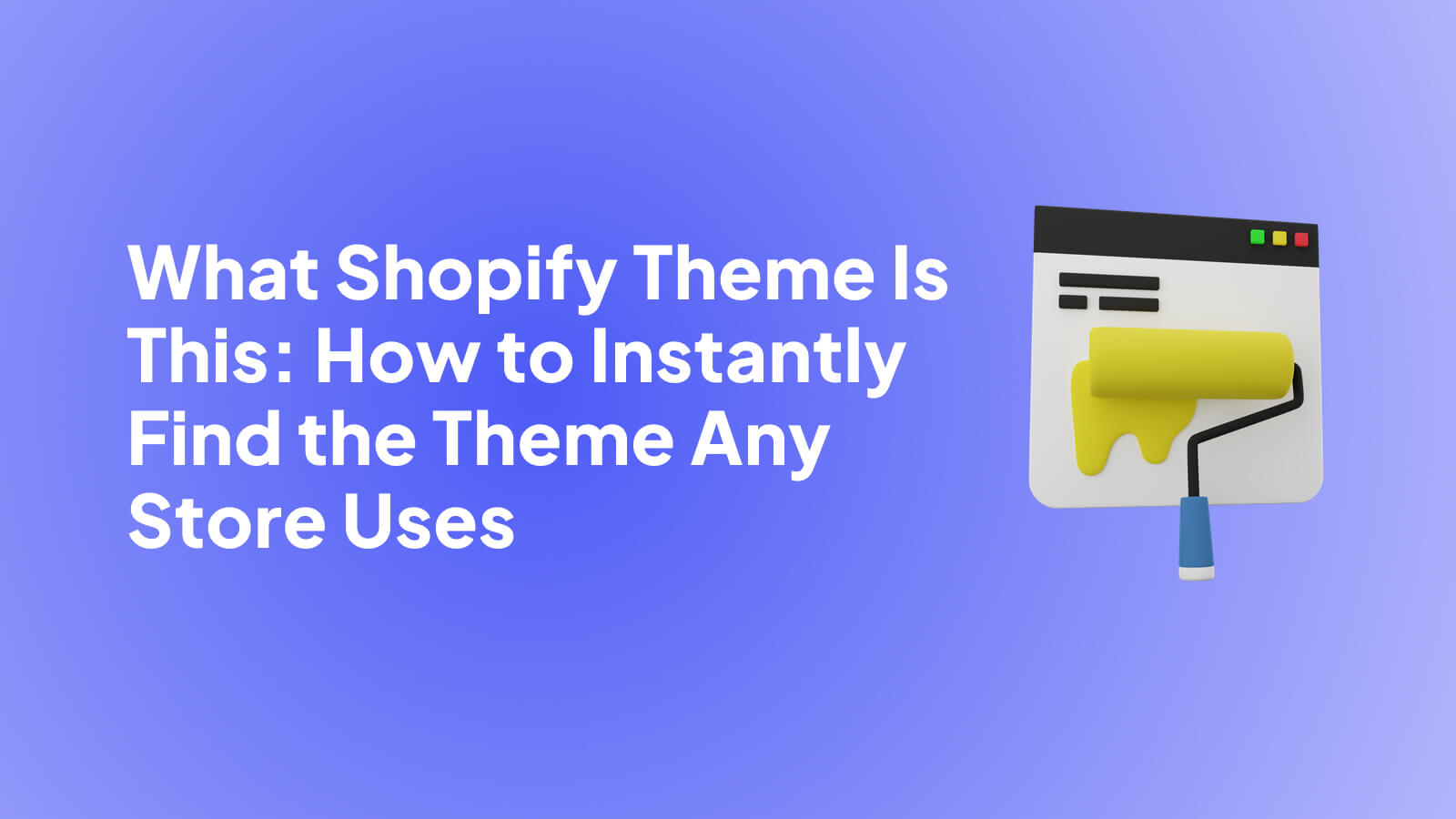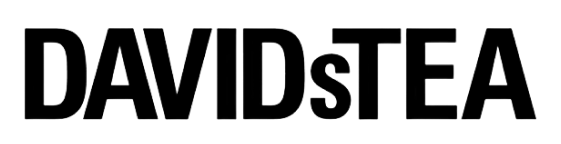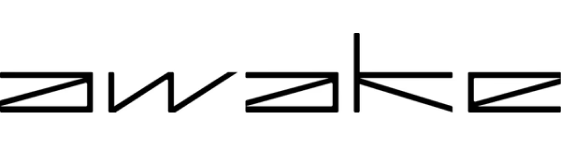Thinking about adding an Instagram feed to your website? It’s a smart move. You can go the simple route and embed a single post, or you can use a dedicated app to create a full-blown gallery that pulls in multiple posts. Either way, you're turning your site into a more engaging space, packed with fresh content that builds trust and keeps people clicking.
Why a Live Instagram Feed Is a Game-Changer for Your Site
Imagine your website constantly updating itself with authentic, eye-catching content—all without you having to do any extra work. That's exactly what happens when you embed your Instagram feed. It takes a static, predictable site and turns it into a dynamic, visual experience that makes visitors want to stick around.
This is more than just a visual touch-up. An embedded feed is a fantastic way to build credibility and social proof. When potential customers see real people using and loving your products through user-generated content (UGC), it builds a level of trust that a polished advertisement just can't match.
Bridge Your Community and Commerce
Your Instagram feed acts as a natural bridge, connecting your social media followers directly to your website. It smooths out the journey for people who see a product they like on your profile and want to learn more. They can explore everything you offer without ever having to leave your site, which strengthens your brand and makes your website feel current and alive.
A website that looks like it hasn't been updated in months can make a business seem out of touch. A live feed is the easiest way to guarantee your site always feels fresh and relevant.
Unlock Powerful Marketing Opportunities
Beyond just looking good, an Instagram feed opens up some serious marketing advantages. It helps you:
- Showcase UGC: Effortlessly pull in customer photos and videos, turning your biggest fans into your best salespeople.
- Keep Content Fresh: Automate your site's visual updates, which saves you a ton of time and effort.
- Increase Social Following: A slick feed on your site is a great prompt for visitors to follow you on Instagram, helping you grow your community.
With an estimated 84% of social media users expected to have an Instagram account by 2025, the platform’s influence is undeniable. By bringing that content onto your website, you're tapping directly into a massive, engaged audience. You can find more stats on these Instagram trends on Buffer. This simple addition transforms your website from a simple brochure into a community hub that tells your brand’s authentic story and forges a much stronger connection with your audience.
So, you want to get your Instagram feed onto your Shopify store. Smart move. Before you jump in, it’s worth taking a moment to figure out the best way to do it. The path you choose now will seriously impact how much flexibility you have, what you can customize, and ultimately, how well it works for your brand.
Making the right call upfront can save you a ton of headaches down the road. You’ve got three main options, and each one is built for different goals, technical comfort levels, and marketing needs. Your choice really boils down to a simple question: Do you need a quick visual, a powerful sales tool, or a completely custom-built integration?
This visual guide can help you think through the decision and pick the right path for boosting engagement.
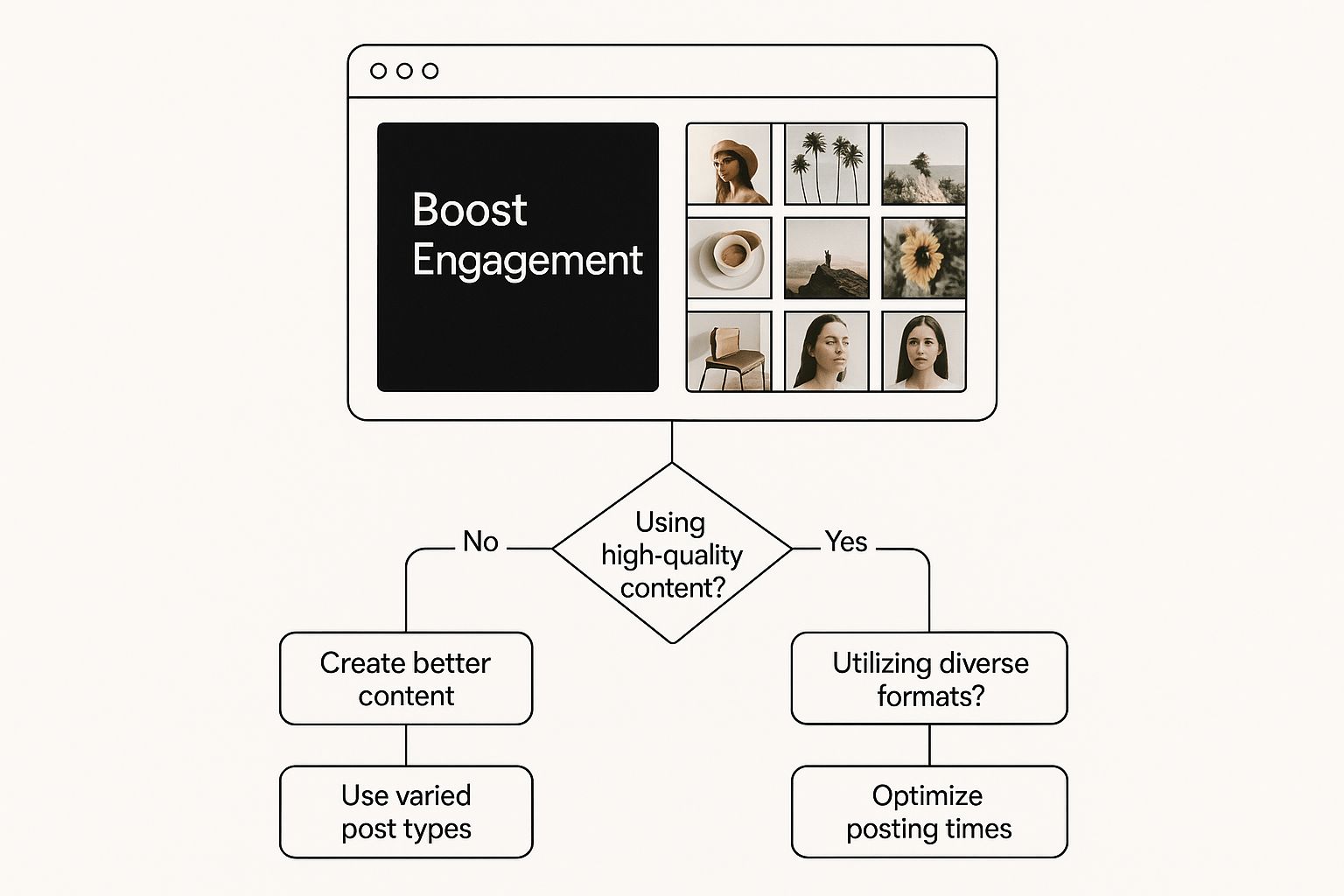
The main thing to remember is that this isn't a one-size-fits-all situation. The best method truly depends on what you need when it comes to customization, features, and how hands-on you want to be.
The Basic Native Embed
Let's start with the simplest option. Instagram gives you a way to embed a single post directly. You just find the post you want to feature, click the three little dots, hit "Embed," and then copy and paste the HTML code into your website's editor.
It’s completely free and incredibly easy. But, and this is a big but, the limitations are pretty severe. You can only show one post at a time. That means no dynamic, multi-image gallery or a fresh grid of your latest content. This works fine if you’re writing a blog post and need to reference one specific update, but it’s definitely not a solution for creating an engaging feed on your homepage.
Powerful Third-Party Apps
For most businesses, especially e-commerce stores, this is where the magic happens. Third-party apps, like our Moast tool, are built specifically to create stunning, highly functional Instagram feeds that blow the native embed out of the water.
With a dedicated app, you get a whole new level of control. You can:
- Showcase your entire feed, not just a lonely single post.
- Customize the layout with grids, carousels, or collages that actually match your site’s design.
- Pull in content from specific hashtags, which is perfect for running user-generated content (UGC) campaigns.
- Moderate every post to make sure only the best, on-brand visuals make it to your site.
- Make your feed shoppable by tagging products directly in the images.
For a Shopify merchant, turning social proof into actual sales is the name of the game. A third-party app isn't just a nice feature; it's an essential marketing tool. The power to create a shoppable, brand-aligned gallery can be a game-changer for your conversion rates. You can learn more about the different methods in our comprehensive guide to embed an Instagram feed on a website.
The Custom API Solution
The third route is the most advanced, reserved for brands with very specific needs and access to a development team. By using Instagram's API (Application Programming Interface), developers can build a completely custom feed from scratch.
This approach gives you total control over every pixel and function. The flip side? It's by far the most complex, expensive, and time-consuming option. It also demands ongoing maintenance to keep up with any changes Meta makes to its API. Honestly, this path is usually taken by large enterprises whose needs are so unique that no off-the-shelf app will do. For almost everyone else, a high-quality app provides all the power you need without the development overhead.
To make things a little clearer, let's break down how these methods stack up against each other.
Instagram Feed Integration Methods Compared
MethodEase of UseCustomizationBest ForNative EmbedVery EasyNoneReferencing a single post in an article or blog.Third-Party AppEasyHighE-commerce stores wanting a shoppable, curated, and branded feed.Custom APIVery DifficultUnlimitedLarge enterprises with a dev team and highly specific requirements.
Ultimately, choosing the right tool comes down to balancing your ambition with your resources. A third-party app usually hits that sweet spot, offering powerful features without the complexity of a custom build.
Want a Better Instagram Feed? Use a Shopify App
For most stores, the best way to get a dynamic, shoppable Instagram feed on your site is with a dedicated app. While Shopify's built-in embed is okay for dropping a single post here and there, a proper app turns your feed into a powerful marketing tool.
Honestly, messing with code is a hassle. An app from the Shopify App Store skips all that technical drama. These tools are built to play nicely with Shopify, handling the secure connection to Instagram's API behind the scenes. This leaves you with the fun part: making the feed look great and drive sales.
Finding and Installing the Right App
Your first stop is the Shopify App Store. A quick search for "Instagram feed" will bring up a ton of options, all with different features and price points. It can feel a little overwhelming at first, but you can quickly narrow it down.
Pay close attention to the star ratings and the number of reviews. That's your first signal of an app's quality and how well it's supported. I always look for apps with lots of recent, positive reviews and a feature set that matches what I want to do—whether that’s creating a shoppable gallery or pulling in posts from a branded hashtag.
Once you find one you like, installing it is usually just a single click. Shopify does the heavy lifting, and the app will then walk you through its own dashboard to get your accounts connected.
Connecting Your Instagram Account Securely
The first thing you'll be asked to do is link your Instagram account. Here’s a crucial point: to unlock all the best features like product tagging, you must have an Instagram Business account that’s linked to a Facebook Page. This isn't an app-specific rule; it's a requirement from Meta for any third-party integration.
The app will guide you through a secure login process (using something called OAuth). This is the standard, safe way to grant access without ever handing over your password to the app developer. Once you authorize it, the app can start pulling in your photos and videos.
Pro Tip: Before you even install the app, double-check that your Instagram profile is set to "Business" and is correctly linked to your brand’s Facebook Page. You can find this in your Instagram settings. Getting this sorted out beforehand saves a lot of headaches and ensures you don’t run into any frustrating authentication errors later.
Customizing Your Feed to Match Your Brand
Now for the creative part! A good app gives you a ton of control over how your feed looks and feels, so you can make it a seamless part of your store's design instead of something that looks tacked on.
Here are the key settings I always dial in:
- Layout: How do you want to arrange your posts? Most apps offer a classic grid, a horizontal carousel (or slider), or an artistic collage. A clean grid looks fantastic on a homepage, while a carousel is perfect for showing off lifestyle shots on a product page without taking up too much vertical space.
- Content Curation: You're in complete control. You don't have to show every single post from your feed. Most apps let you manually approve or hide specific posts, ensuring only your best, most on-brand content makes it onto your site. You can also pull in posts using specific hashtags, which is a game-changer for showcasing user-generated content (UGC).
- Shoppable Tags: This is where the magic happens for e-commerce. You can tag products from your Shopify store directly on your Instagram photos. When a shopper clicks a post, they’ll see the tagged products and can click straight through to the product page. It closes the gap between "I love that look" and "I'm buying it" instantly.
Using an app isn't just about showing off some pretty pictures. It’s about building an interactive experience that builds trust, shows social proof, and directly drives revenue.
Customizing Your Feed to Perfectly Match Your Brand
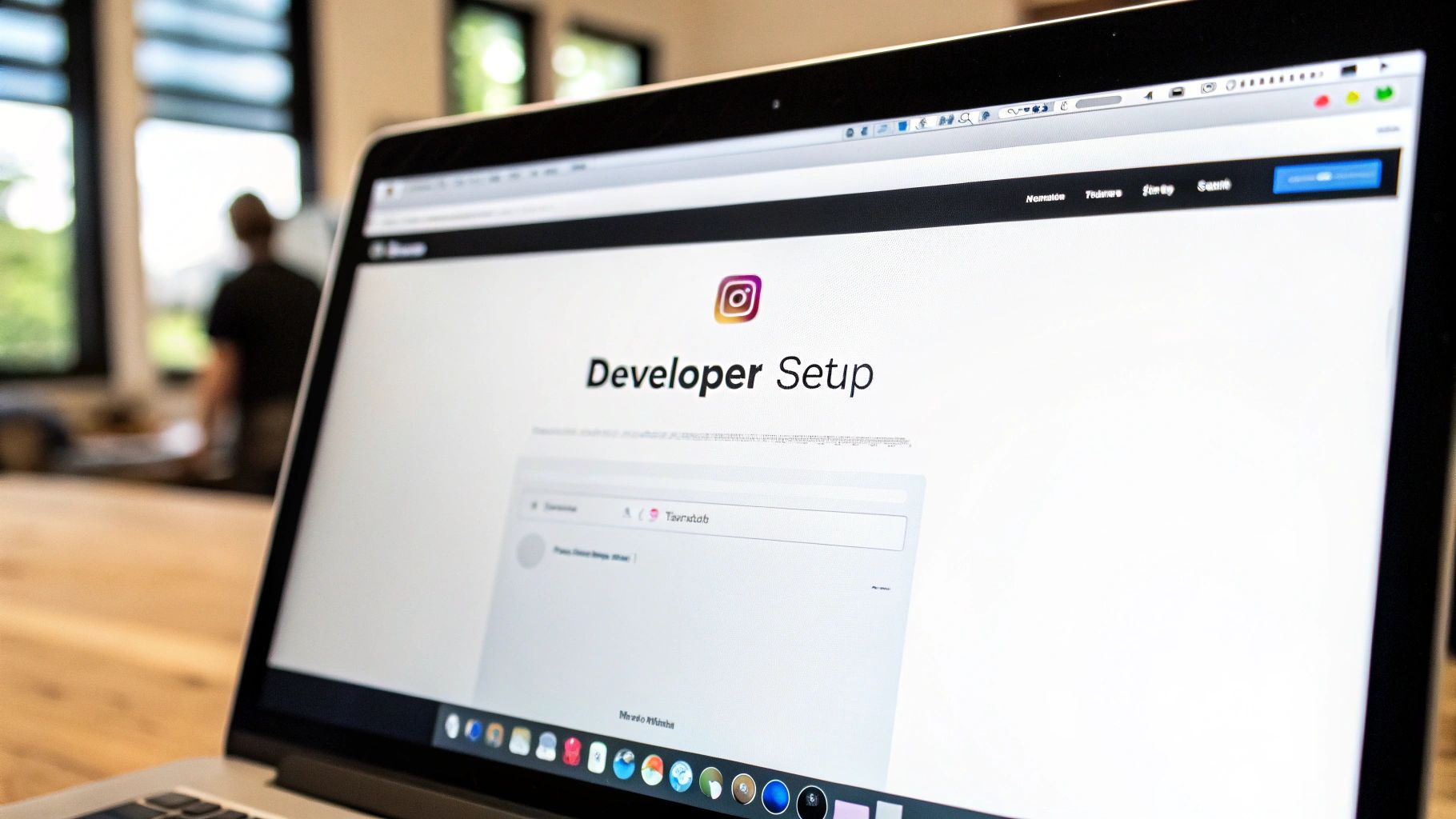
Getting your feed onto your site is a solid first step. But let's be honest, a generic, out-of-the-box gallery can stick out like a sore thumb and feel disconnected from your brand's carefully crafted identity.
The real magic happens when you customize it. This is where you transform a simple widget into a seamless and professional brand asset that looks like it truly belongs on your website. Going beyond the default settings is what separates an average integration from a great one.
Aligning Your Feed with Your Site’s Design
A cohesive look is everything. When your Instagram feed blends in perfectly, it builds trust and reinforces your brand's professionalism. Luckily, most quality apps give you plenty of design tools to play with.
Start by looking at the layout options. A clean, symmetrical grid is a classic choice for homepages. On product pages, a sleek carousel or slider can showcase lifestyle images without taking up too much vertical space.
Next, get into the nitty-gritty. Adjust the spacing between your posts (often called the "gutter") to mirror the negative space on the rest of your site. It’s a subtle tweak, but it makes a huge difference in how integrated the feed feels.
Here are the key elements I always tell clients to focus on:
- Color Palette: Match your button colors, backgrounds, and hover effects to your brand's primary and secondary colors. Don't eyeball it—use your exact hex codes for a perfect match.
- Fonts: If the app allows, choose a font that either matches or complements your website's typography. Consistent fonts are a non-negotiable for a polished look.
- Layout & Spacing: Decide between a grid, carousel, or collage. Then, fine-tune the spacing between images until it looks balanced and clean.
The goal is for your Instagram gallery to feel like a natural extension of your website, not some third-party add-on. When a customer can’t tell where your site ends and the feed begins, you’ve nailed it.
Curating Content for Maximum Impact
Getting the look right is only half the battle. The content you choose to display is just as important. Don't make the mistake of showing every single post. The most effective feeds are carefully curated to tell a specific story. This is a huge reason to use a third-party app when you add an Instagram feed to your website—it gives you total moderation control.
Think strategically about the feed's purpose on each page. For example, on a product page, you could filter the feed to show only user-generated content (UGC) that features that specific product. This acts as powerful, real-world social proof right at the moment someone is thinking about buying.
On your homepage, you might create a more dynamic mix of your own polished brand photos alongside your best customer content. Use moderation tools to approve posts by hand or set up automatic filtering rules based on hashtags. This ensures only the most compelling, on-brand images ever make it onto your site, reinforcing your brand's story and quality.
Turning Your Instagram Feed into a Sales Channel
A beautiful, customized gallery is great for your brand's image, but let's be honest—its real value comes from driving revenue. This is where you go beyond just displaying pretty pictures and actually turn your feed into an interactive sales machine. The whole point is to close the gap between a customer seeing something they love and them clicking "buy now."
The secret sauce here is creating a shoppable Instagram feed. With powerful apps like Moast, you can tag products from your Shopify store directly onto the Instagram photos on your website. Imagine a customer scrolling through your site, seeing a lifestyle photo they love, and being able to click right on it to see the featured products. From there, it's a single click to the product page. It’s a seamless path that captures their buying impulse the second it happens.
Make Your Feed Shoppable
Put yourself in your customer's shoes for a moment. They see a real person using your product in an authentic way and immediately think, "I need that." Instead of forcing them to leave your site, open up Instagram, find your profile, and hunt for a link in your bio, you let them purchase right then and there. This tiny reduction in friction can make a huge difference in your conversion rates.
When you tag products, you're doing more than just showing off your catalog—you're adding powerful context and social proof to every item. It's one of the smartest ways to blend your marketing with your sales floor. If you're looking for more ways to connect your social accounts to your store, our guide on Shopify social media integration has some fantastic strategies.
Curate Content That Converts
Not every photo is going to drive a sale. The shoppable galleries that really perform well are the ones that lean heavily into user-generated content (UGC). Seeing your products in the hands of happy customers builds a kind of trust that even the most polished, professional brand photography just can't match.
Here are a few tried-and-true tactics for building a shoppable gallery that works:
- Launch Hashtag Campaigns: Ask your customers to share photos using a unique brand hashtag, like #MyBrandInTheWild. You can then use an app to automatically pull these photos into a dedicated, shoppable gallery on your site.
- Add UGC to Product Pages: Take it a step further by filtering your feed to display UGC featuring a specific product directly on that product's page. This gives shoppers an instant look at how the item appears and is used in the real world.
- Analyze Your Visuals: Keep a close eye on which photos get the most clicks and lead to actual sales. This data is gold—it tells you exactly what kind of content connects with your audience and should guide your entire Instagram strategy.
This approach taps directly into a major shift in how people shop. By 2025, Instagram is expected to hit 2 billion monthly active users, and 37.3% of U.S. users are projected to make purchases on the platform. By bringing that same shoppable experience to your own website, you're giving customers a familiar and comfortable way to buy. You can find more stats on Instagram’s growing role in commerce over at Hootsuite.
Optimizing Your Feed for Performance and Engagement
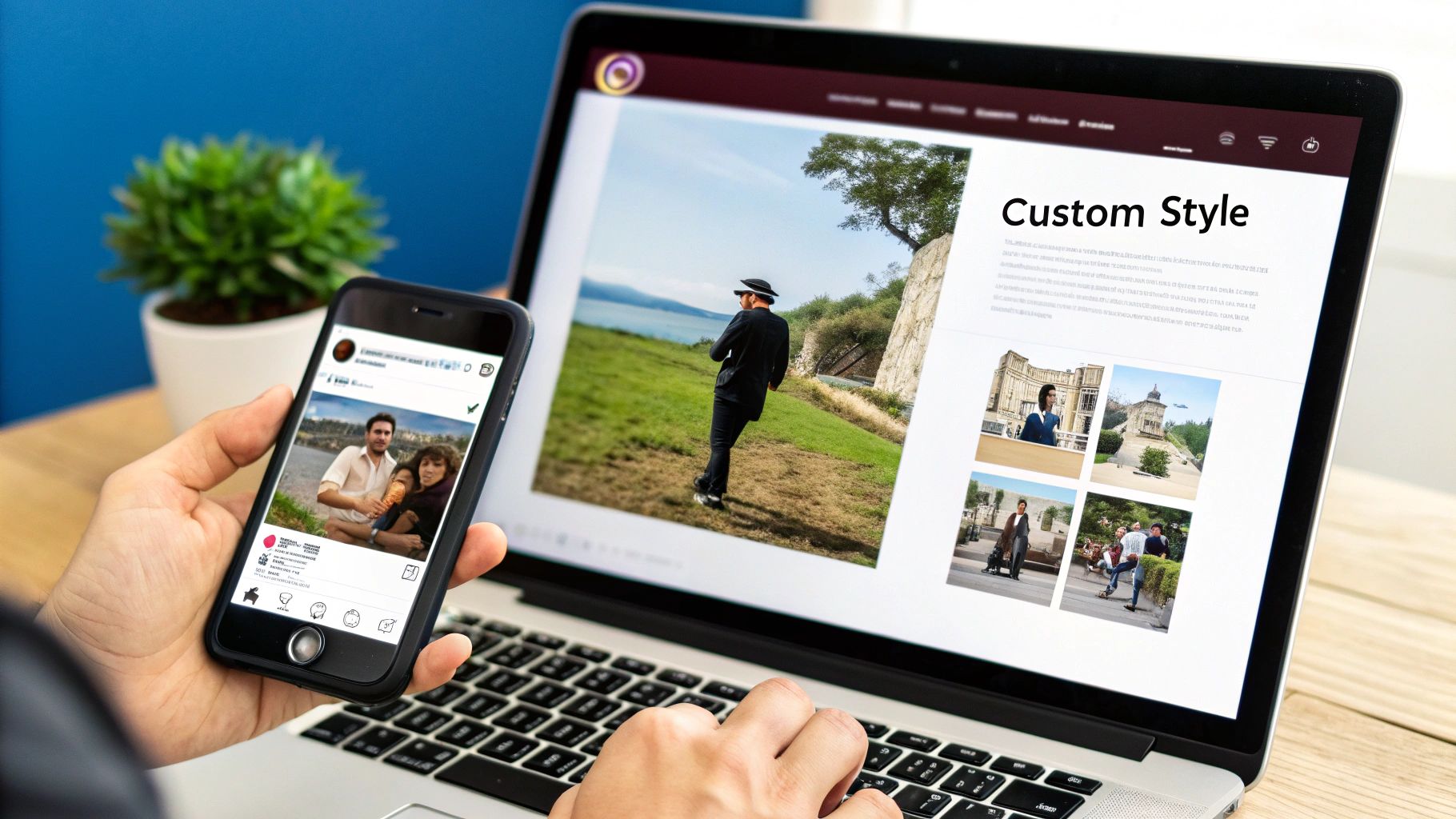
Alright, so you've got your Instagram feed embedded on your Shopify store. Nice work. But let's be honest, just plugging it in is only half the battle. If you want this feed to actually help your business, you need to make sure it's pulling its weight—boosting engagement and enhancing the user experience, not dragging your site's performance down.
A slow, clunky feed is a real conversion killer. I’ve seen it happen. The biggest culprit? Trying to load dozens of high-resolution images the second someone lands on your page. This will absolutely torpedo your load speed, which is a massive factor for both your SEO rankings and whether a visitor sticks around or bounces.
The fix here is simple: make sure your app uses lazy loading. This is a clever trick that only loads images as the visitor scrolls down to see them. Your initial page load stays snappy, and everyone's happy.
Develop a Smart Content and Engagement Strategy
Performance isn't just about speed; it's also about the quality of what you're showing. A chaotic, off-brand feed isn't going to build trust or drive sales. This is where a little bit of strategy and moderation goes a long way.
Get into the habit of using your app’s moderation tools to hand-pick your best posts. This isn't about censorship; it's about curation. You get to build a beautiful gallery that tells a consistent brand story, whether that's with your own polished photos or, even better, authentic user-generated content (UGC).
Your website's Instagram feed is a direct reflection of your brand. By carefully curating which posts appear, you control the narrative and ensure every image aligns with your quality standards and marketing goals.
Want more of that powerful UGC? You have to ask for it. Encourage your customers to use a specific branded hashtag. Running a little contest or campaign around that hashtag is a fantastic way to generate a constant stream of visuals that provide powerful https://moast.io/blog/ecommerce-social-proof.
Track Your Feed's Impact and Refine Your Approach
So, how do you know if any of this is actually working? You have to look at the data. Most good third-party apps come with built-in analytics that show you exactly which posts are getting clicks and engagement right from your website.
This information is gold. It tells you what your audience really wants to see, helping you refine not just your on-site gallery but your entire Instagram strategy. This creates a valuable feedback loop that keeps your marketing sharp.
Don't underestimate the power of Instagram as a platform. Its advertising reach saw a 3.2% global increase between late 2024 and early 2025 alone, proving it's still a powerhouse for brands.
An optimized Instagram feed shouldn't exist in a vacuum; it needs to be part of your larger social media plan. To get a better handle on building a community and fostering real connections, diving into some essential social media engagement strategies can give you that broader perspective.
Got Questions? We’ve Got Answers
When you're thinking about adding an Instagram feed to your Shopify store, a few questions always seem to come up. Let's tackle them head-on so you can get this set up smoothly and start seeing the benefits right away.
Will an Instagram Feed Slow Down My Website?
This is probably the most common question I hear, and it's a totally valid concern. The short answer is: no, it shouldn't, as long as you use a quality app.
Modern, well-built apps are designed specifically with site speed in mind. They use a smart trick called lazy loading, which means the Instagram images only load when a visitor actually scrolls down to see them. This keeps your initial page load time zippy, which is crucial for keeping your visitors—and Google—happy.
A poorly coded feed can absolutely drag your site's performance down. The takeaway here is to choose an app that specifically mentions performance optimizations like lazy loading. It makes all the difference.
Can I Show a Feed from a Hashtag?
You bet. This is one of the coolest things you can do with a third-party app. Pulling in posts based on a specific hashtag is a game-changer for showcasing user-generated content (UGC).
Think about it: you can run a photo contest, build a gallery from a live event, or just show off happy customers using your products in the wild. The key is to make sure the app you pick has solid moderation tools. You'll want to approve posts before they go live to filter out anything that doesn't fit your brand. This curated approach builds powerful social proof, and you can learn more about its impact in our guide on how to increase Shopify sales.
Is an Instagram Business Account Required?
For almost any serious integration, yes. To use the best features from third-party apps—like product tagging and real analytics—you’ll need an Instagram Business account that's linked to a Facebook Page.
This isn't just an arbitrary rule from the app developers. It's a hard requirement from Meta's own API, which is the system that lets the apps talk to Instagram. It’s the only way to get the secure, reliable access needed for those more advanced features.
Ready to transform your Shopify store with stunning, shoppable galleries? Moast lets you add free shoppable videos and Instagram Reels to your store in minutes, with unlimited views and zero cost. Get started with Moast for free.
Related content
Turn your social content into a revenue channel
Turn your TikToks and Reels into shoppable videos and boost conversions by 3.5x.